How to Update and Fix Drivers on Windows? – Simple Steps
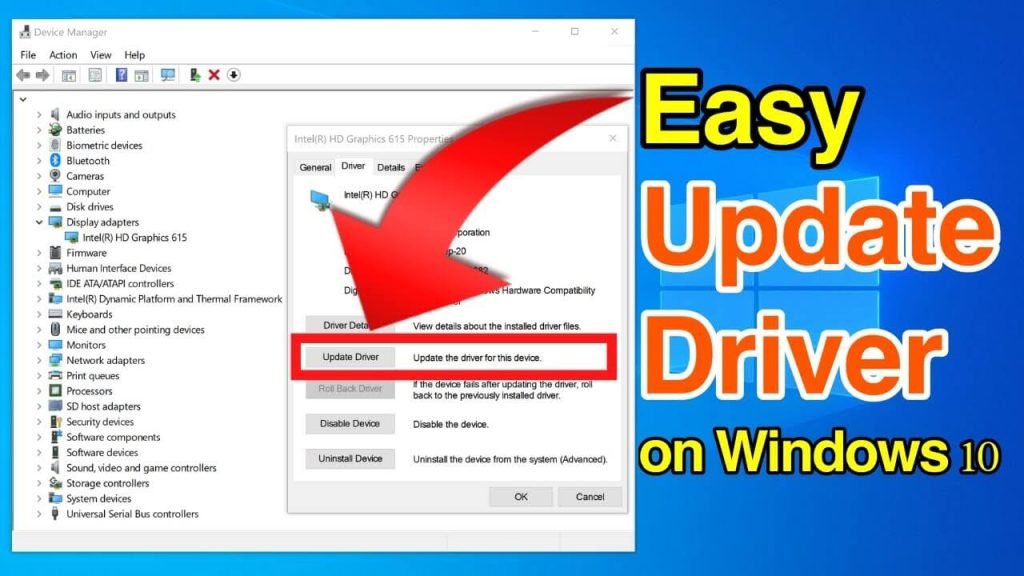
Drivers are important components of your computer that help in communication between the hardware and software.
Without updated and functional drivers, your computer may not function properly, and it can cause various problems, including system crashes, hardware malfunctions, and other issues. If you are experiencing any such problems, you may need to update or fix your drivers.
Here’s how you can do it on Windows:
Update Drivers on Windows
Step 1: Open the Device Manager by pressing Windows + X and selecting Device Manager from the menu.
Step 2: In the Device Manager, find the device you want to update and right-click on it. Select “Update Driver” from the context menu.
Step 3: Select “Search automatically for updated driver software.” Windows will automatically search for the latest driver software and install it.
Alternatively, you can also download the latest driver software from the manufacturer’s website and install it manually.
Fix Drivers on Windows
If you are experiencing issues with a specific device, you may need to fix its driver. Here’s how you can do it:
Step 1: Open the Device Manager by pressing Windows + X and selecting Device Manager from the menu.
Step 2: Find the device you want to fix and right-click on it. Select “Properties” from the context menu.
Step 3: In the Properties window, go to the “Driver” tab and click on “Update Driver.”
Step 4: Select “Browse my computer for driver software.”
Step 5: Select “Let me pick from a list of available drivers on my computer.”
Step 6: Select the driver you want to install from the list and click “Next.”
Step 7: Windows will install the selected driver. Restart your computer to apply the changes.
In some cases, you may need to uninstall the driver first and then reinstall it. To do so, follow these steps:
Step 1: Open the Device Manager and find the device you want to fix.
Step 2: Right-click on it and select “Uninstall device” from the context menu.
Step 3: Restart your computer.
Step 4: Open the Device Manager again, and right-click on the device. Select “Scan for hardware changes.” Windows will automatically detect and install the latest driver for the device.
In conclusion, updating and fixing drivers is crucial for the smooth functioning of your computer. By following the steps mentioned above, you can easily update or fix drivers on Windows and keep your system running optimally.

 Nigeria Slaps $220 Million Fine on Meta for Antitrust, Data Protection Violations
Nigeria Slaps $220 Million Fine on Meta for Antitrust, Data Protection Violations  How to Make Your Android Phone’s battery Last Longer
How to Make Your Android Phone’s battery Last Longer  Spotify Is Now a Social Media Platform
Spotify Is Now a Social Media Platform 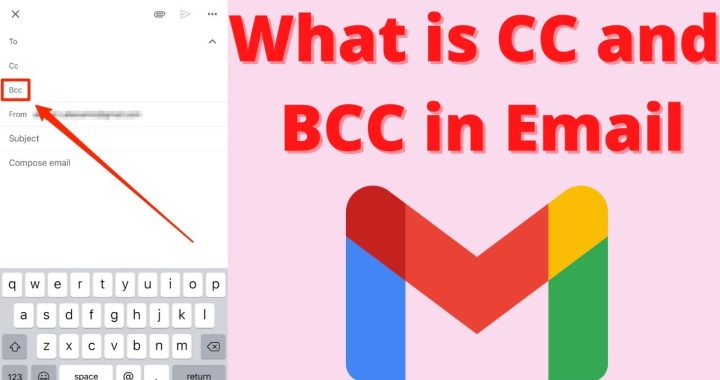 What Does CC and BCC Mean in Email?
What Does CC and BCC Mean in Email?  How to Use Google Lens on the iPhone
How to Use Google Lens on the iPhone  Bawumia’s smartphone pledge misguided and visionless – Adongo
Bawumia’s smartphone pledge misguided and visionless – Adongo  Good Grow: The Marijuana Farm Founded by Akufo-Addo’s Daughters
Good Grow: The Marijuana Farm Founded by Akufo-Addo’s Daughters  National Food Suppliers for Free SHS set to picket at Education Ministry
National Food Suppliers for Free SHS set to picket at Education Ministry  Information Ministry justifies ¢151k paid to staff as Covid-19 risk allowance
Information Ministry justifies ¢151k paid to staff as Covid-19 risk allowance