How to determine the sum of the five largest or smallest values in a given cell range in Ms-Excel 2013
In this article we shall be looking at a simple way of summing up a given sets of number in a particular range. Excel allows a user to either add the biggest or the smallest values in a given cell range. For instance as shown in the image below
To either add the smallest or the biggest values, we need to the familiarized with the Excel functions – LARGE and SMALL. These two will help use in our course. The functions have the following components; cell range and a letter ‘K’ as indicated here, =large(cell range,k), =large(b4:b6,1)
The cell range indicates the range from which the smallest or biggest values are to be added and the ‘k’ indicates the first biggest or smallest value to be added. For example, if I need to add the three smallest or the biggest values in a given range, I need three of the functions. That is, =large(cell range,1)+large(cell range,2)+large(cell range,3), =(b4:b6,1)+large(b4:b6,2)+large(b4:b6,3) then I press on ctrl, shift and enter
If you are adding say about 5 biggest or smallest values, the first ‘k’ in the function will take 1, the next ‘k’ takes 2, in that order until you have five of them.
It should be noted that this can be used in a situation where you do not have much data, example, say you have about 20 or 50 values and you need to add 15 values or numbers which are either small or large from the range. In this case, it will be quite stressing to continue repeating the same function for 15 times.
In our next post we shall be looking at how apply the same function but with slight difference. Make sure you stick and stay with the page, follow or subscribe for more of such educative information. We promise to make excel functions easier for you.
Thank you

 Nigeria Slaps $220 Million Fine on Meta for Antitrust, Data Protection Violations
Nigeria Slaps $220 Million Fine on Meta for Antitrust, Data Protection Violations  How to Make Your Android Phone’s battery Last Longer
How to Make Your Android Phone’s battery Last Longer  Spotify Is Now a Social Media Platform
Spotify Is Now a Social Media Platform 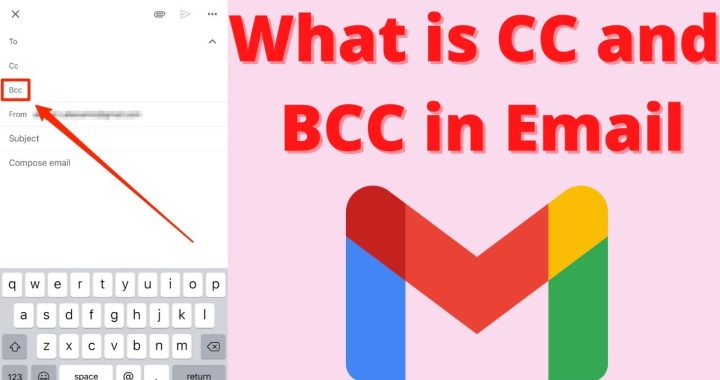 What Does CC and BCC Mean in Email?
What Does CC and BCC Mean in Email?  How to Use Google Lens on the iPhone
How to Use Google Lens on the iPhone  Bawumia’s smartphone pledge misguided and visionless – Adongo
Bawumia’s smartphone pledge misguided and visionless – Adongo  Good Grow: The Marijuana Farm Founded by Akufo-Addo’s Daughters
Good Grow: The Marijuana Farm Founded by Akufo-Addo’s Daughters  National Food Suppliers for Free SHS set to picket at Education Ministry
National Food Suppliers for Free SHS set to picket at Education Ministry  Information Ministry justifies ¢151k paid to staff as Covid-19 risk allowance
Information Ministry justifies ¢151k paid to staff as Covid-19 risk allowance