How to use same WhatsApp account on two Android phones
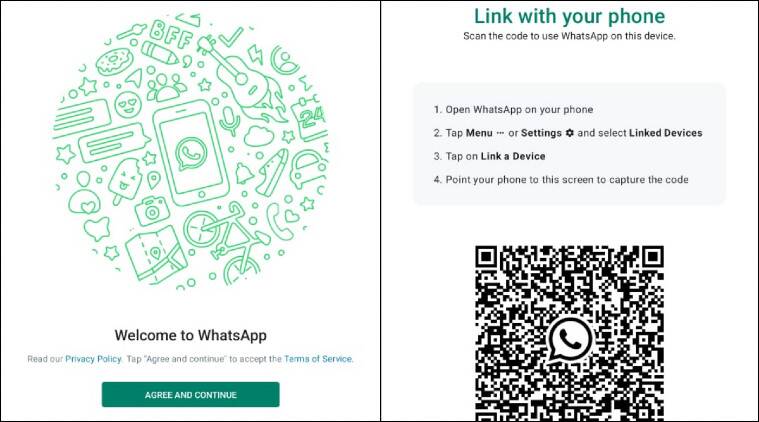
How to use same WhatsApp account on two Android phones.
WhatsApp: Want to share one WhatsApp account between two Android devices? Here’s how to do it.
WhatsApp is continuously adding new features to the app and one of it’s latest ones is support for tablets on for it’s existing ‘Linked Devices’ feature. Did you know you can also use this feature to use WhatsApp on two phone at the same time? Here’s how to do it.
Premise
A neat Android trick, sported first by Android Authority, allows users to trick a second phone to appear as a tablet, and then allow WhatsApp to link this second tablet to the first phone, effectively allowing you to use the same account on both devices.
To make this happen, we will now refer to the primary phone as Phone A and the secondary phone as Phone B. Here’s how you can get started.
Setting up Phone A
On your primary phone, the regular WhatsApp application won’t cut it, and you’ll be required to update it to the beta. If you’re not signed up for WhatsApp’s beta programme, you can do this by going to APKmirror and downloading the latest WhatsApp beta APK. The version should be v2.22.25.8 or above.
Install the downloaded APK (it should update over your existing WhatsApp, not requiring any additional setup). On the home screen, you should see WhatsApp’s alert for tablet support in Linked Devices as seen in the image above.
Setting up Phone B
On a second Android device, make sure you have no WhatsApp already active. Before we proceed, we must trick Android into thinking this phone is a tablet.

To do that you will have to go to Developer Settings. Depending on what phone you have, the path to the Developer Settings page may differ, although a quick Google search should help you get there.
In the Developer Settings page, look for the ‘Smallest Width’ setting and note down it’s original value (which usually should be a number between 300 and 500). Then change this value to 600 and save it.
You will see your text, icons and other UI elements immediately turn smaller, giving the device the ‘tablet effect’. Don’t worry though, as this is only temporary.
Now you can install the same WhatsApp APK file on Phone B as well. The setup process will ask you to select a language and agree to the terms and conditions. From here, instead of seeing the usual WhatsApp setup process, you should see a QR code, similar to what browsers will show when you use WhatsApp Web.

On Phone B, tricking the device into being a tablet will show you this QR code when you set up WhatsApp Beta.
Bringing it together
You can now use Phone A (your primary device) to head into the Linked Devices menu and scan the QR code on Phone B (your secondary device). The Linked Devices menu is in the three-dot menu on the top-right of your main page.
The second device should easily connect when this is done and you are able to now use the same WhatsApp account on both phones.
On Phone B, you can now head back to Developer Settings/ Smallest Width to turn the value back to the original number. Your text and UI should be restored to normal, but WhatsApp will continue working with the same account.
Have yet another Android phone you want to share the same account on? You can follow the same procedure for Phone B over there too to add a third device.

 Good Grow: The Marijuana Farm Founded by Akufo-Addo’s Daughters
Good Grow: The Marijuana Farm Founded by Akufo-Addo’s Daughters  National Food Suppliers for Free SHS set to picket at Education Ministry
National Food Suppliers for Free SHS set to picket at Education Ministry  Information Ministry justifies ¢151k paid to staff as Covid-19 risk allowance
Information Ministry justifies ¢151k paid to staff as Covid-19 risk allowance  I’ll help farmers with tractors to increase productivity – Bawumia promises
I’ll help farmers with tractors to increase productivity – Bawumia promises  CETAG meets national teaching council to conclude on strike
CETAG meets national teaching council to conclude on strike  Adom Kyei Duah cannot be the Jesus that Christians seek – Christian Council of Ghana
Adom Kyei Duah cannot be the Jesus that Christians seek – Christian Council of Ghana  Bawumia’s smartphone pledge misguided and visionless – Adongo
Bawumia’s smartphone pledge misguided and visionless – Adongo