How to enable Chrome’s dark mode for all websites on iPhone, Android and PC
How to enable Chrome’s dark mode for all websites on iPhone, Android and PC
Experiencing eye fatigue when using Google Chrome in the dark? Here’s how you can enable dark mode for Chrome on Windows, iOS and Android.
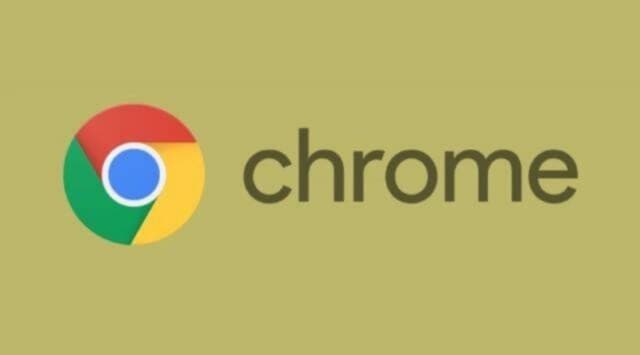
Even though many websites do not support Dark mode, Chrome can force them to do so.
Google Chrome is one of the most used apps on Android, iOS, and Windows. If you are like the majority of people who browse the internet for hours on Chrome, the bright white light might cause eye fatigue and irritation.
While Chrome on all platforms comes with support for dark mode, some websites do not support it. If you are looking for a way to enable dark mode on iPhones, Android phones and Windows, follow the steps below:
How to enable dark mode on Chrome for Windows
Turning on dark mode for Chrome on Windows is really easy. The desktop app can also show inverted white text with a black background on websites that do not support it.
To enable dark mode, open Windows Settings, head over to Personalisation and click on ‘Colours’. Under ‘Choose your colour’, tap on ‘Dark’ are you are done.
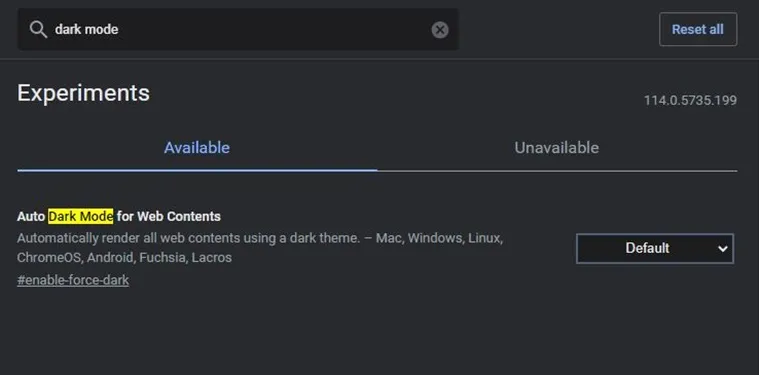
How to force dark mode on websites that do not support it
If you want to force dark mode for websites that do not support it, open Chrome, type ‘chrome://flags’ in the address bar and hit enter.
On the page that shows up, type ‘dark mode’ in the search bar and you will see a flag named ‘Auto Dark mode for web contents’. Change it to ‘Enabled with simple RGB based inversion’ and relaunch Chrome.

 What was the Last Movie Released on VHS?
What was the Last Movie Released on VHS?  Price Of iPhone 16 In Ghana
Price Of iPhone 16 In Ghana  Top 11 Applications of Electroless Nickel Plates in Industries
Top 11 Applications of Electroless Nickel Plates in Industries  10 TikTok Privacy Settings You Should Change Right Now
10 TikTok Privacy Settings You Should Change Right Now  How to Avoid Sounding Like AI in Your Writing
How to Avoid Sounding Like AI in Your Writing  Bridging Time: How Technology Connects The Past And The Future
Bridging Time: How Technology Connects The Past And The Future  NPP lied: Woman who drove Bawumia during electric bus launch NOT a Kayayo
NPP lied: Woman who drove Bawumia during electric bus launch NOT a Kayayo  Avoid suspicious links offering loans or MoMo services: MTN to customers
Avoid suspicious links offering loans or MoMo services: MTN to customers  Akufo-Addo Grabs Free Cash in Viral Video, Sparks Outrage
Akufo-Addo Grabs Free Cash in Viral Video, Sparks Outrage  NDC Apologizes to Kufuor Over Comrade Dela Edem’s Comments
NDC Apologizes to Kufuor Over Comrade Dela Edem’s Comments